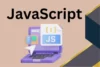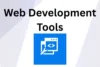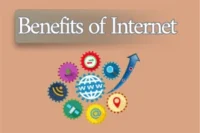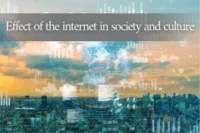How to Fix Common CSS Issues: A Practical Guide
Published: 8 Jul 2025
CSS (Cascading Style Sheets) is the backbone of modern web design. However, even experienced developers often face challenges with CSS that can be confusing and time-consuming to fix.
In this guide, we’ll cover the most common CSS issues, why they happen, and how you can fix them quickly and efficiently.
1. Elements Overlapping Each Other
Problem:
Two or more elements stack on top of each other, hiding part of the content.
Why It Happens:
- Improper use of position: absolute or relative
- Missing z-index
- Lack of proper layout structure (e.g., using floats without clearing)
Solution:
- Use z-index carefully and only when using position values other than static
- Avoid using position: absolute unless absolutely necessary
- Use CSS Flexbox or Grid for layout instead of floats
css
CopyEdit
/* Example fix using Flexbox */
.container {
display: flex;
flex-direction: column;
}
2. Margin Collapsing
Problem:
Vertical margins between two elements collapse into a single margin instead of adding up.
Why It Happens:
This is a default CSS behavior when two block-level elements are placed one after another.
Solution:
- Add padding or border to break the collapsing
- Use Flexbox layout (doesn’t collapse margins)
css
CopyEdit
/* Add padding to parent */
.parent {
padding-top: 1px;
}
3. Elements Not Centering
Problem:
You try to center an element, but it stays stubbornly stuck to the left or right.
Why It Happens:
- Not setting proper width
- Using wrong centering method
Solution:
Use the correct technique depending on the element type:
For text:
css
CopyEdit
.text {
text-align: center;
}
For block elements:
css
CopyEdit
.block {
margin: 0 auto;
width: 50%;
}
Using Flexbox:
css
CopyEdit
.centered-container {
display: flex;
justify-content: center;
align-items: center;
}
4. Unresponsive Design on Mobile
Problem:
The layout breaks or becomes unreadable on smaller screens.
Why It Happens:
- Fixed widths in px units
- No media queries
- Not using viewport meta tag
Solution:
- Use relative units like %, em, or rem
- Add media queries
- Always include viewport meta tag
html
CopyEdit
<meta name=”viewport” content=”width=device-width, initial-scale=1.0″>
css
CopyEdit
@media (max-width: 768px) {
.container {
flex-direction: column;
}
}
5. Fonts Not Loading
Problem:
Custom fonts aren’t showing up as expected.
Why It Happens:
- Incorrect path to font files
- Missing @font-face or CDN
- Font blocked due to CORS policy
Solution:
- Check file path
- Use @import or link to Google Fonts properly
css
CopyEdit
@import url(‘https://fonts.googleapis.com/css2?family=Roboto&display=swap’);
body {
font-family: ‘Roboto’, sans-serif;
}
6. Unexpected Scrollbars
Problem:
Page has horizontal/vertical scrollbars when it shouldn’t.
Why It Happens:
- Oversized elements
- overflow misused
Solution:
- Set box-sizing: border-box
- Use overflow-x: hidden carefully
- Debug with browser developer tools
css
CopyEdit
* {
box-sizing: border-box;
}
body {
overflow-x: hidden;
}
7. Sticky/Fixed Elements Not Behaving
Problem:
Sticky headers don’t stick, or fixed elements appear in the wrong place.
Why It Happens:
- No top value defined
- overflow: hidden on parent
- Wrong stacking context
Solution:
css
CopyEdit
.header {
position: sticky;
top: 0;
z-index: 1000;
}
Also, ensure parent containers don’t have overflow: hidden.
| Bonus Tips for Debugging CSS Issues |
|---|
|
Conclusion
CSS issues are frustrating but often follow recognizable patterns. By understanding the root causes and applying modern layout techniques like Flexbox and Grid, you can avoid common pitfalls and create responsive, clean, and consistent designs.
Did you find this guide helpful? Let us know what CSS problems you struggle with, and we’ll include them in future updates!
Frequently Asked Questions (FAQs)
Here are some of the most common questions developers ask when dealing with CSS issues along with simple, practical answers to help you troubleshoot and fix problems faster.
This could happen due to:
- Incorrect file path in the <link> tag
- Missing rel=”stylesheet” attribute
- CSS selectors not matching any HTML elements
- CSS file not saved or browser cache not cleared
Overlapping often occurs when using position: absolute, fixed, or relative without proper layout structure or stacking context (z-index).
You can use different methods depending on your layout:
- margin: 0 auto for block elements with a fixed width
- Flexbox: display: flex; justify-content: center; align-items: center;
- Grid: place-items: center;
CSS merges the vertical margins of block-level elements. To fix it, add padding or borders to the container or use Flexbox, which avoids collapsing by default.
- Use relative units like %, em, rem
- Add a viewport meta tag
- Apply media queries to adjust layout based on screen size
Check for:
- Incorrect path to font files
- Font not properly imported via @import or CDN
- CORS restrictions or browser blocking external fonts
- Use overflow-x: hidden to hide horizontal scroll
- Ensure elements don’t exceed the viewport width
- Apply box-sizing: border-box globally
Sticky elements need a defined top or bottom value and must not be inside a container with overflow: hidden. Also, check if you’re using the right stacking order (z-index).
- Use browser DevTools (Inspect Element)
- Toggle and edit CSS properties live
- Use extensions like Stylelint or CSSLint for code analysis
- Flexbox is for one-dimensional layouts (either row or column)
- Grid is for two-dimensional layouts (rows and columns)
Both help prevent many layout-related CSS issues.
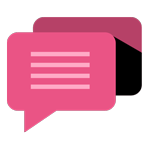
- Be Respectful
- Stay Relevant
- Stay Positive
- True Feedback
- Encourage Discussion
- Avoid Spamming
- No Fake News
- Don't Copy-Paste
- No Personal Attacks
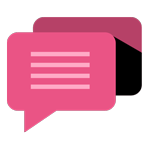
- Be Respectful
- Stay Relevant
- Stay Positive
- True Feedback
- Encourage Discussion
- Avoid Spamming
- No Fake News
- Don't Copy-Paste
- No Personal Attacks