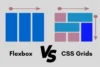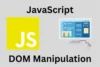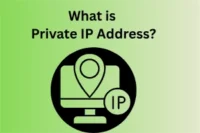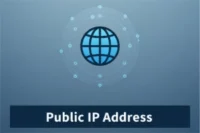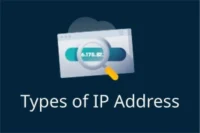Bootstrap Tutorial for Beginners: How to Use Bootstrap in Web Design
Published: 28 Jul 2025
In today’s fast-paced digital world, having a visually appealing and mobile-friendly website is no longer optional it’s essential. Whether you’re a small business owner, freelancer, or someone building a personal portfolio, your website creates the first impression for visitors. To stand out and deliver a seamless user experience across all devices, you need a reliable, responsive, and efficient front-end framework.
One of the most popular tools to achieve this is Bootstrap, a powerful framework trusted by millions of developers worldwide. It simplifies web development by offering ready-to-use components, responsive design utilities, and a robust grid system all based on HTML, CSS, and JavaScript.
In this article, we will discuss in detail about Bootstrap, its core features, and how you can use it to build modern, professional websites with minimal coding effort even if you’re just getting started.
What is Bootstrap?
Bootstrap is a powerful, open-source CSS framework originally developed by Twitter. It enables developers to create responsive web designs easily. With its ready-to-use Bootstrap components and grid-based system, you can build beautiful, consistent, and mobile-first websites faster than ever.
Getting Started with Bootstrap
Before you can build with Bootstrap, you need to set it up correctly in your project and the good news is, getting started is quick and simple, even for beginners.
Ways to Include Bootstrap in Your Project
To start using Bootstrap, you can either:
- Include it via a CDN (recommended for beginners)
- Download the files locally
- Install via npm (for advanced users)
Basic Bootstrap HTML Template
Here’s a basic HTML template with Bootstrap linked via CDN:
html
CopyEdit
<!DOCTYPE html>
<html lang=”en”>
<head>
<meta charset=”UTF-8″>
<meta name=”viewport” content=”width=device-width, initial-scale=1.0″>
<title>My Bootstrap Page</title>
<link href=”https://cdn.jsdelivr.net/npm/[email protected]/dist/css/bootstrap.min.css” rel=”stylesheet”>
</head>
<body>
<h1 class=”text-center”>Welcome to Bootstrap</h1>
</body>
</html>
Understanding the CSS Grid System
One of Bootstrap’s most powerful features is its CSS grid system. It allows you to create responsive web page layouts using rows and columns.
html
CopyEdit
<div class=”container”>
<div class=”row”>
<div class=”col-md-6″>Left</div>
<div class=”col-md-6″>Right</div>
</div>
</div>
This layout adapts beautifully to screen sizes a key element of responsive design.
Typography and Utility Classes
Bootstrap enhances HTML and CSS with typography styles and utility classes for:
- Text alignment
- Color schemes
- Spacing
- Borders and shadows
Examples
html
CopyEdit
<p class=”text-muted”>Muted text</p>
<p class=”bg-light p-3 rounded”>Box with padding and rounded corners</p>
5. Essential Bootstrap Components
Bootstrap comes with a wide range of ready-made components:
- Buttons: .btn, .btn-primary, .btn-outline-*
- Cards: display content neatly
- Alerts: show messages to users
- Badges: highlight numbers or status
- Modals: popup dialogs
These Bootstrap components simplify complex UI tasks without writing JavaScript.
Creating Forms with Bootstrap
Forms are essential to most websites. Bootstrap helps style form inputs, labels, and validation messages effectively:
html
CopyEdit
<form>
<div class=”mb-3″>
<label class=”form-label”>Email address</label>
<input type=”email” class=”form-control”>
</div>
<button type=”submit” class=”btn btn-success”>Submit</button>
</form>
Bootstrap also supports checkboxes, radio buttons, switches, and form groups.
Building a Navigation Bar
Creating a responsive navigation bar is easy with Bootstrap:
html
CopyEdit
<nav class=”navbar navbar-expand-lg navbar-dark bg-dark”>
<a class=”navbar-brand” href=”#”>MySite</a>
<button class=”navbar-toggler” type=”button” data-bs-toggle=”collapse” data-bs-target=”#navbarNav”>
<span class=”navbar-toggler-icon”></span>
</button>
<div class=”collapse navbar-collapse” id=”navbarNav”>
<ul class=”navbar-nav”>
<li class=”nav-item”><a class=”nav-link active” href=”#”>Home</a></li>
</ul>
</div>
</nav>
It collapses automatically on small screens, supporting responsive web design.
Responsive Web Design in Action
Bootstrap was built with mobile-first design in mind. Its responsive breakpoints ensure your website looks great on:
- Desktops
- Tablets
- Smartphones
By combining the grid system, flexible components, and media queries, you can achieve stunning responsive layouts in minutes.
Sample Projects and Templates
Once you’re comfortable with the basics, try building:
- A personal portfolio
- A small business homepage
- A blog layout
Bootstrap offers plenty of free templates you can customize to speed up development.
Final Tips and Best Practices
- Keep your design simple and clean
- Customize Bootstrap using Sass for advanced styling
- Use semantic HTML for better SEO
- Test responsiveness on real devices
Conclusion
Learning how to use Bootstrap in web design empowers you to create professional-looking websites quickly and efficiently. With its intuitive CSS grid system, responsive utilities, and rich component library, Bootstrap makes it easier to build layouts that adapt seamlessly to different screen sizes and devices. You don’t need to be an expert in CSS or JavaScript to get started Bootstrap provides all the essential building blocks right out of the box.
Don’t forget to leave a review, share it with others, and bookmark this page for future reference. Happy coding!
FAQs: Bootstrap Tutorial
Below are answers to frequently asked questions that will help clarify key concepts and make your learning journey smoother.
Bootstrap is a popular front-end framework used to create responsive and mobile-first websites. It simplifies web development by providing pre-designed CSS classes, layout grids, and UI components.
Yes, Bootstrap is ideal for beginners. It allows you to build modern websites without deep knowledge of CSS or JavaScript. Its documentation and ready-made components make it beginner-friendly.
You can start using Bootstrap by adding its CDN link to your HTML file or downloading it locally. Alternatively, developers familiar with npm can install it via the terminal.
The Bootstrap grid system is a layout structure based on rows and columns. It uses a 12-column responsive layout to help you create flexible and organized web page layouts.
Absolutely! Bootstrap is built with HTML, CSS, and JavaScript. You can use most of its features with just HTML and CSS, especially for styling and layout.
Bootstrap components are reusable UI elements like buttons, navbars, modals, forms, alerts, and cards. They help speed up development by reducing the need to write custom CSS or JavaScript.
Bootstrap supports responsive design using media queries and breakpoints. It automatically adjusts layouts, fonts, and components to fit different screen sizes like desktops, tablets, and mobiles.
For basic usage, no. Many Bootstrap features like buttons, forms, and layout tools work with just HTML and CSS. However, JavaScript is required for advanced features like modals, dropdowns, and tooltips.
Bootstrap 5 removes jQuery dependency, offers improved grid systems, utilities, and enhanced accessibility. It also introduces newer components and better performance compared to Bootstrap 4.
Yes, Bootstrap can be fully customized using Sass variables. You can modify colors, typography, spacing, and components to match your brand or design preferences.
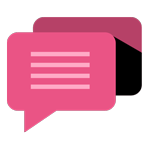
- Be Respectful
- Stay Relevant
- Stay Positive
- True Feedback
- Encourage Discussion
- Avoid Spamming
- No Fake News
- Don't Copy-Paste
- No Personal Attacks
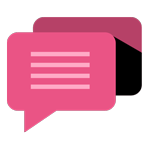
- Be Respectful
- Stay Relevant
- Stay Positive
- True Feedback
- Encourage Discussion
- Avoid Spamming
- No Fake News
- Don't Copy-Paste
- No Personal Attacks